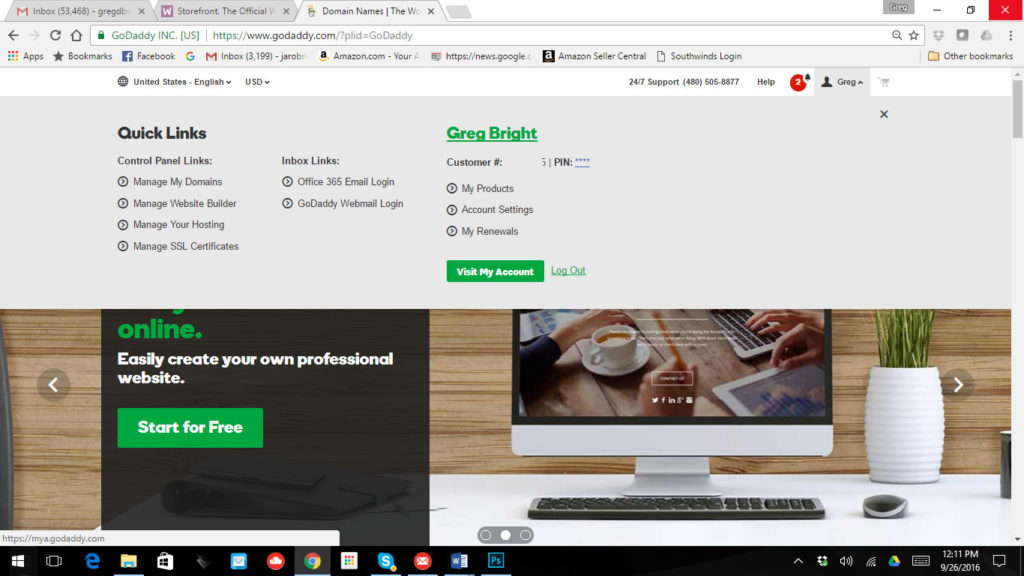GoDaddy – More User Friendly
If you ever talk to an “expert” in the website design business – 90% of the time they are going to recommend Host Gator instead of GoDaddy. In fact the “pros” often poopoo GoDaddy. This always perplexed me because I have had nothing but 100% positive experiences with GoDaddy managing over 300 domains and several hosting platforms over the past 15 years…
Then I discovered the truth – it’s all about more commission for the website designer.
I also got a real life comparison of the two. A few years back I volunteered to manage a non-profit’s website, and they were already using Host Gator. I managed this website for three years, and not only was the interface way more awkward and cumbersome to use than GoDaddy’s – I always had to wait 30 minutes or longer to get to a live person at the help desk. In the 15 years that I have been with GoDaddy I have always been able to reach a live person as soon as I call – zero wait times. In addition, that live person was always knowledgeable and answered my question immediately. Maybe those “pros” don’t need as much hand holding as us real business owners, but then again, those pros always tell the business owner that “SEO is included” with their website design – HA HA
The link below earns me a buck, and costs nothing more to you. Yeah – I’m a capitalist ; )