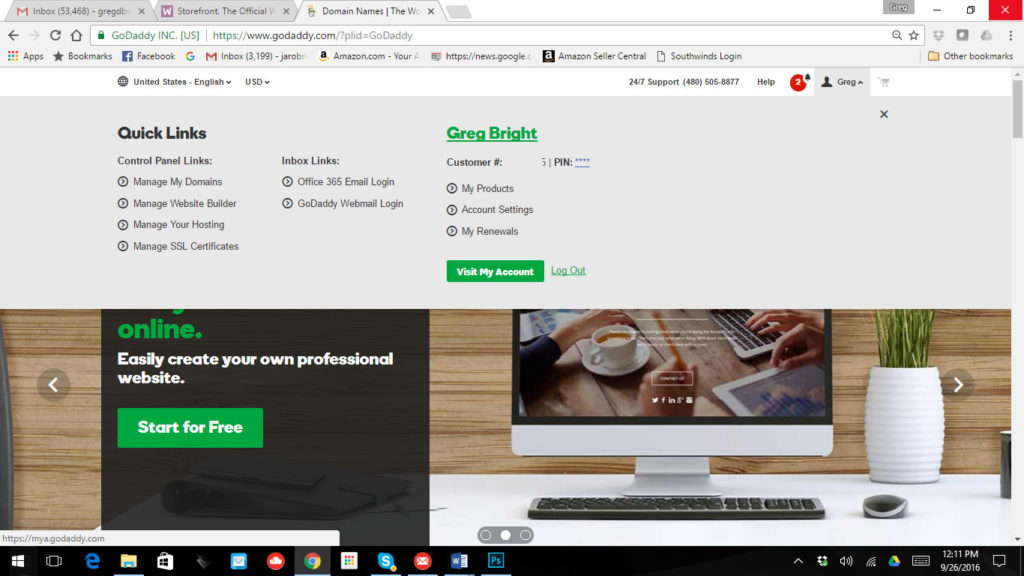WordPress Setup on GoDaddy
GoDaddy Makes WordPress Installation a Breeze!
Please Note: This Step by Step tutorial is on Setting up WordPress properly for maximum SEO on an existing GoDaddy account with an existing hosting plan like: Economy (or Deluxe) Linux Hosting with cPanel. This tutorial was created 09.26.16. The appearance of the screenshots change fairly often on GoDaddy, but the overall concept stays the same.
1. Open cPanel
2. Add your Domain Name to your GoDaddy Hosting Account (if you have more than one)
3. Install WordPress on Your Hosting Account
For our latest instructions, please visit:
www.PlayGooglesGame.com/wordpress-godaddy
Remember, three things are needed to make a website go live:
1. Register your Domain Name ( www.YOUR-WEB-ADDRESS-GOES-HERE.COM )
2. Sign up for a Hosting account (this hosts your website building program on a server connected to the world wide web)
3. Design your website using a website builder – (like WordPress) Designing includes the layout (Templates are called “Themes” in WordPress), color scheme and uploading your content (Text, Images and Videos). If you want to use WordPress to build your website, you have to first install it on your hosting account, which is what this tutorial is all about.
Three things are assumed, therefore we will not be going into much detail on these in this tutorial:
1. You have already signed up for a GoDaddy account. If you have not already set up an account, do so – ( you’ll need a credit card and make a note of your user ID, password and four digit call in PIN number)
2. You have already registered your domain name (on GoDaddy)
3. You have already signed up for a hosting program (on GoDaddy)
Click here to download the PDF Instructions on How To Install WordPress on a GoDaddy Hosted Website