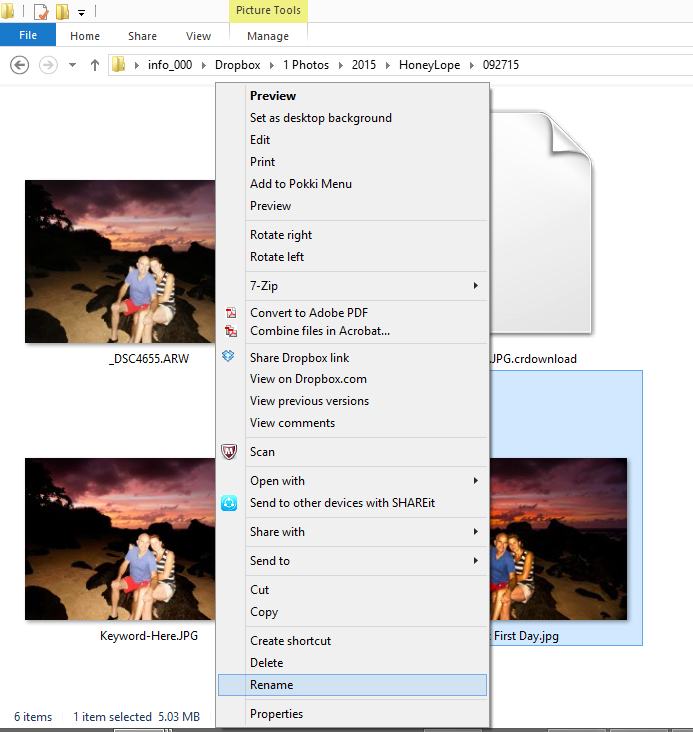Renaming Computer Images with Better Keywords
Renaming your image files is super easy. You can click right on the file name and it will highlight blue, where you can just type your file name. NOTE: Be sure not to erase the “.jpg” at the end.

The first challenge is super easy. The image begins its life on the memory card in the digital camera where it’s assigned an arbitrary name like DSC4655. During the transfer stage of getting the image from your camera to the hard drive of your computer is when you have the opportunity to rename it with a keyword or keyword phrase. You can also always change the file name (rename it) at a later date; just do it before you upload it to your website.
Tip: Two ways to rename an image:
1. Open the image and click “File –> Save As” and type over the original file name which is usually highlighted in blue on the bottom of the open window;
2. Windows: either click on the image file name directly as depicted in the image above or – right click on the file, click “rename” in the new open window (the old name will be highlighted in blue), then type over it with your new file name. Note: Be careful not to change the file extension at the end (usually .jpg). We are only changing the part that comes before the “.jpg”. You might have to un-highlight the blue over the .jpg.
(On Macs: Click on the file to select it, then return on your keyboard. This will put the file/folder into rename mode, then you simply press return when you’re done.)
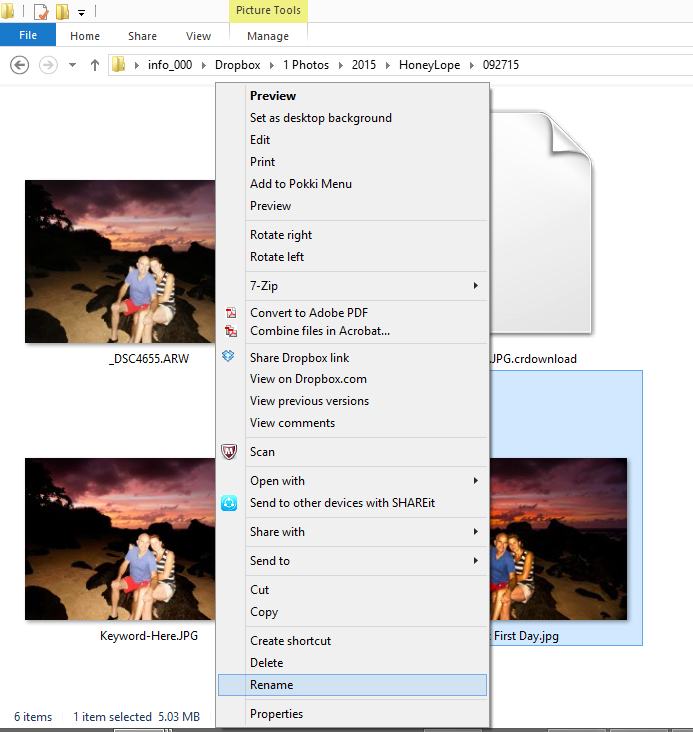
At first you will probably transfer it from your camera to your “My Pictures” folder stored under your “My Documents” folder. We recommend that you set up a new file folder, just for your website pictures, within your “My Pictures” folder. You might want to name it “Website Pictures”.
Once saved on your hard drive, it remains there waiting to be emailed to your web designer, moved to your image file folder on your website design program, or uploaded directly to your website host server via a web based program like WordPress or an FTP (File Transfer Protocol) program.