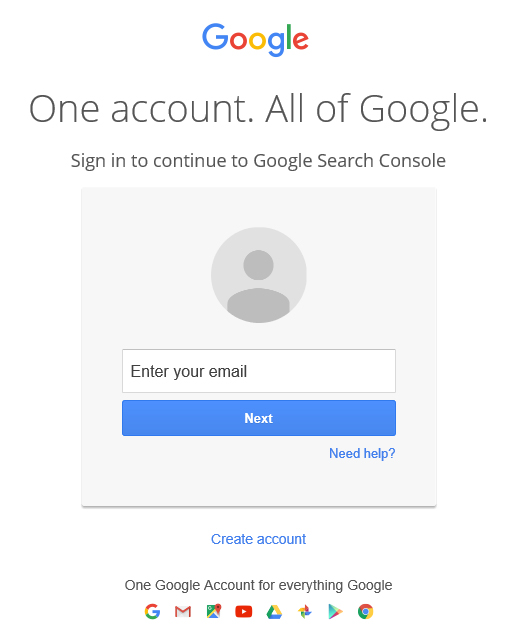Here’s a what you’ll see once you have added a “property” (in other words your website) and verified your website on the Google Search Console
Remember you must sign in first:
To: Webmaster of http://www.playgooglesgame.com/
Google systems show that you recently verified your site in Search Console (or created a site with Blogger or Google Sites which does this automatically). We have some tips to help you get the most of this free service and maximize your site performance on Google Search.
Set up your Search Console account now:
| 1 | Add all your website versions
Make sure you add both “www” and “non-www” versions for your site. Also, if you use the HTTPS protocol, add those variations as well. |
Add a site
|
| 2 | Select your preferred version
Choose whether you want your site to appear with or without “www” in Google Search. |
Set preferred version
|
| 3 | Select target country
Set your geographic preference if your site targets users in a specific country. |
Choose country
|
| 4 | Share access with co-workers
This helps Google better understand how to crawl your site. |
Manage site users
|
| 5 | Submit a sitemap file
This helps Google better understand how to crawl your site. |
Submit a sitemap
|
| 6 | Learn how to work with Search Console
If you read only one document, this is it. |
Not sure how to set this up? Use our help resources.
| • | Learn more details about site verification and how to set permissions for other users. |
| • | Get help in setting a preferred domain or setting a geographic target. |
| • | Learn what a sitemap is and how to manage it. |
| • | Ask questions in our forum for more help – mention message type [xxxxx-xx]. |