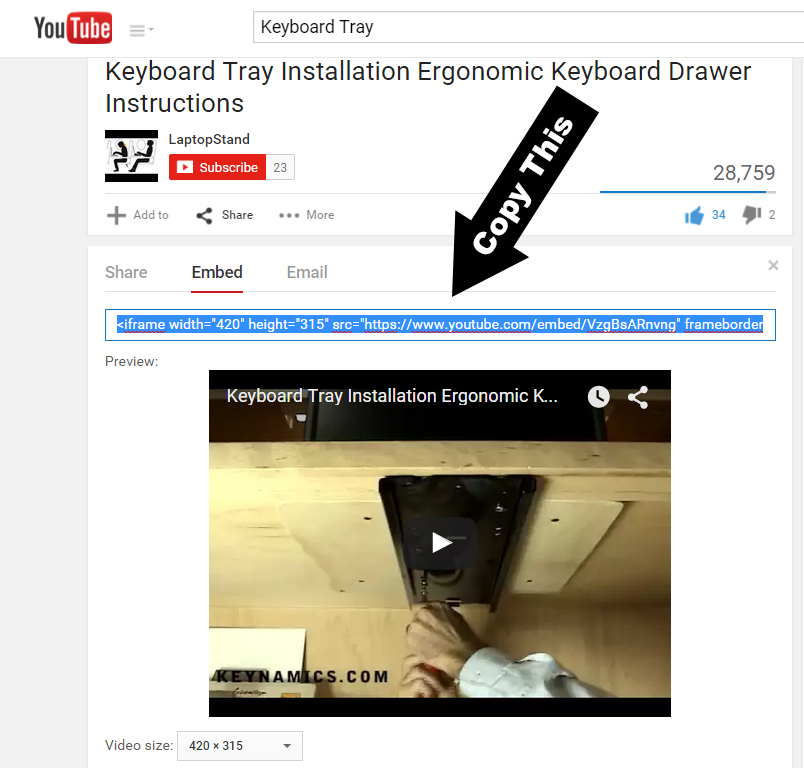YouTube Guidelines
YouTube Guidelines – For Getting Reviews
It’s perfectly OK and Google encourages us to ask For Reviews on our YouTube videos
From Google: “Businesses can strengthen their relationship with customers by directly engaging with reviewers on Google. To encourage reviews for your business simply remind your customers to leave feedback on Google. Reminding customers that it’s quick and easy to leave feedback on Google on mobile or desktop can help your business stand out from sites with fewer reviews.”
Conflict of interest: Reviews are most valuable when they are honest and unbiased. Google does not want you to review your own business, or if you’re an employee don’t review your employer. Don’t offer or accept money, products, or services to write reviews for a business and don’t write negative reviews about a competitor. Don’t set up review stations or kiosks at your place of business just to ask for reviews written at your place of business.
See YouTube’s Overall Guidelines