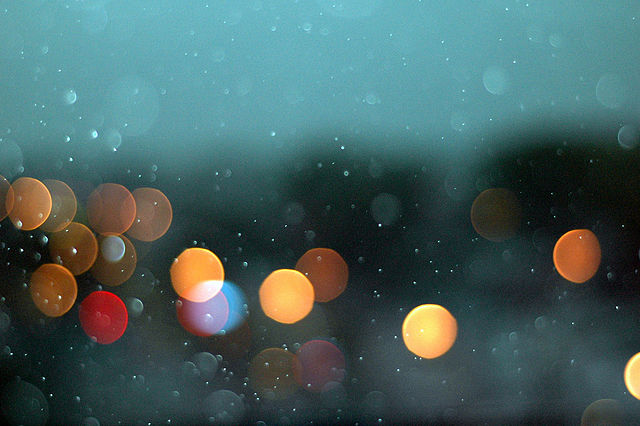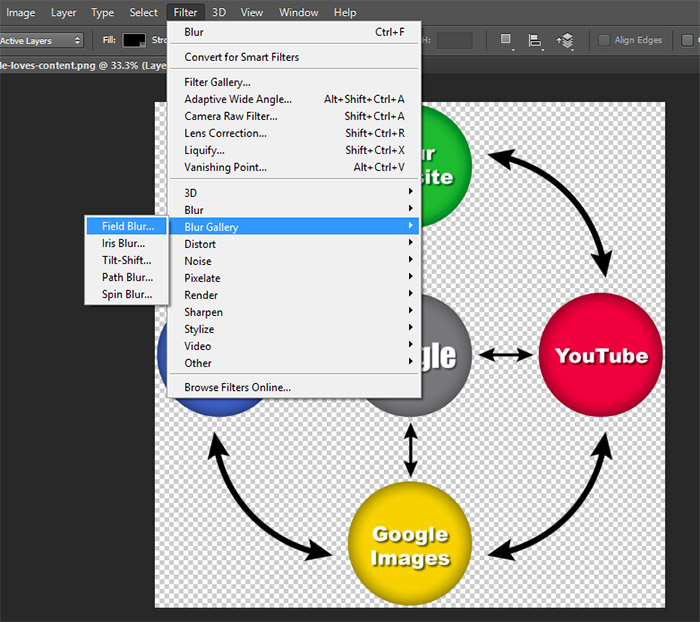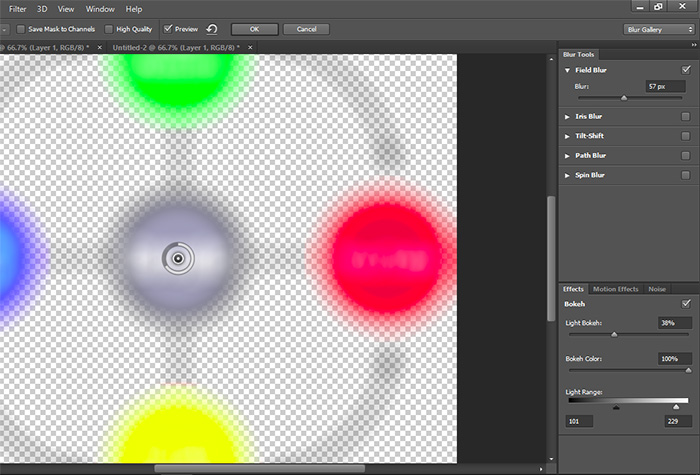Bokeh – Blur Image Backgrounds
Blurring the background (Bokeh) is a great way to bring focus to the subject, especially when the background is ugly or distracting. Pronounced BOH-Kə or BOH-kay
A blurred background can make it appear that the subject is isolated from the background. It is also visually appealing for us to see a photograph with a soft, smooth and silky background.
Notice how the image below of the author’s iPhone stand helps the viewer concentrate on the iPhone stand and creates a sense of depth and dimension. The diffused blur helps to “highlight” the subject, not detract from it.
Using this Bokeh effect with lights or other highly reflective objects softens bright objects into soft, diffused orbs of glowing light. Bokeh can also add softness to an otherwise harshly lit photograph.
There are several techniques to do this
Use your camera settings to create a blurred background
Start playing around with the Aperture setting and the ISO. There are several ways to go about this using either Manual mode or Aperture Priority mode. Aperture Priority is easier.
Use a shooting mode of Aperture Priority
In Aperture Priority mode you can choose the f/stop and the camera automatically chooses the appropriate shutter speed for the exposure. Then just set your lens aperture to its lowest value, which is also known as “maximum aperture”. This is accomplished by setting the “f” number to the lowest value your camera will permit.
Tips:
- Minimize the distance between yourself and the subject
- Increase the distance between the background and your subject.
- Use longer focal lengths, by zooming to the maximum to separate the subject from the background even more.
- Use a long lens (works in most cases)
- Use a fast lens – You’ll want to use a lens with at least an f/2.8 aperture, with faster apertures of f/2, f/1.8 or f/1.4 being ideal.
Note: Don’t worry if you don’t own a very fast lens. By increasing the distance between the background and your subject, you can also get the bokeh effect in images that are shot at smaller apertures even all the way to f/8.
Use Photoshop to create the Bokeh effect
Without getting too much into all of the details of how to use Photoshop. Basically you just create a copy of the background “image” layer, selected out the background with one of the lasso tools and apply the Bokeh Blur filter.
Filter –> Blur Gallery –>Field Blur
Then start moving the sliders around until you get the effect you want.