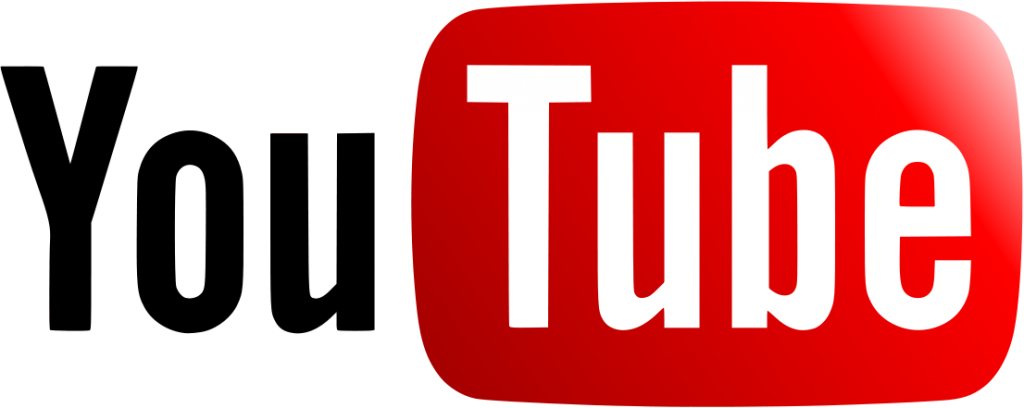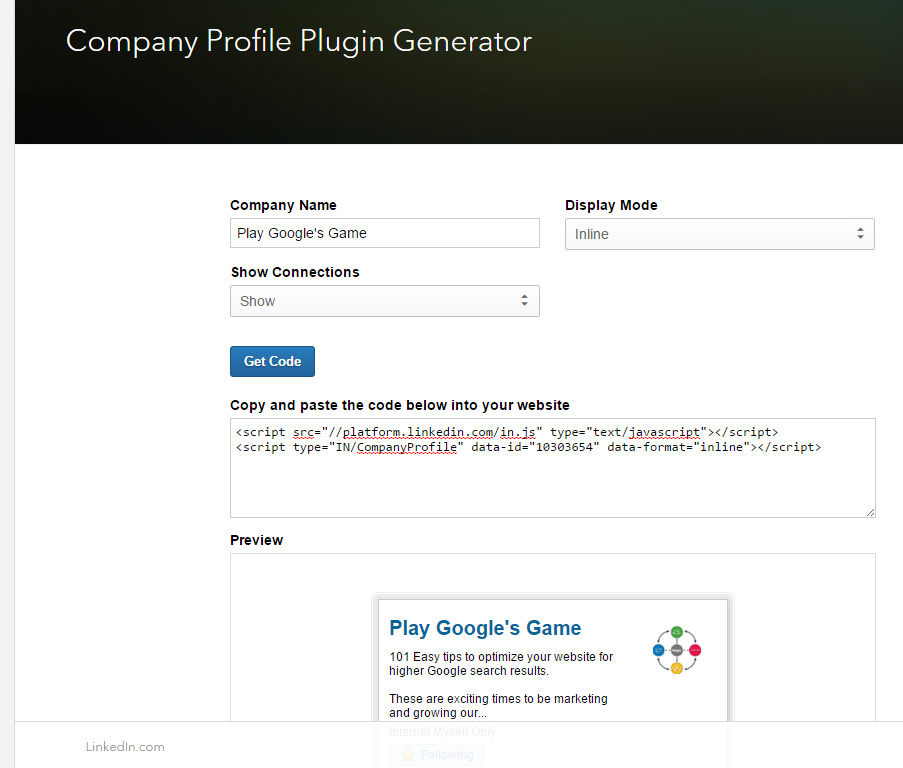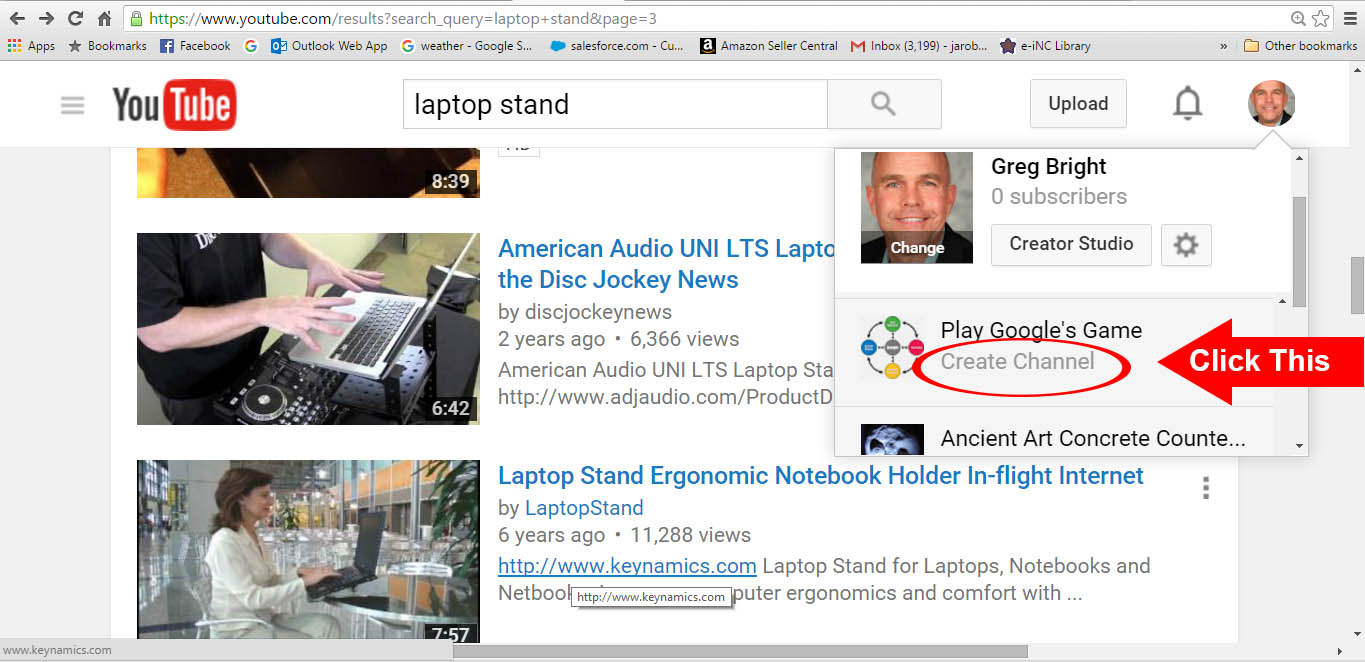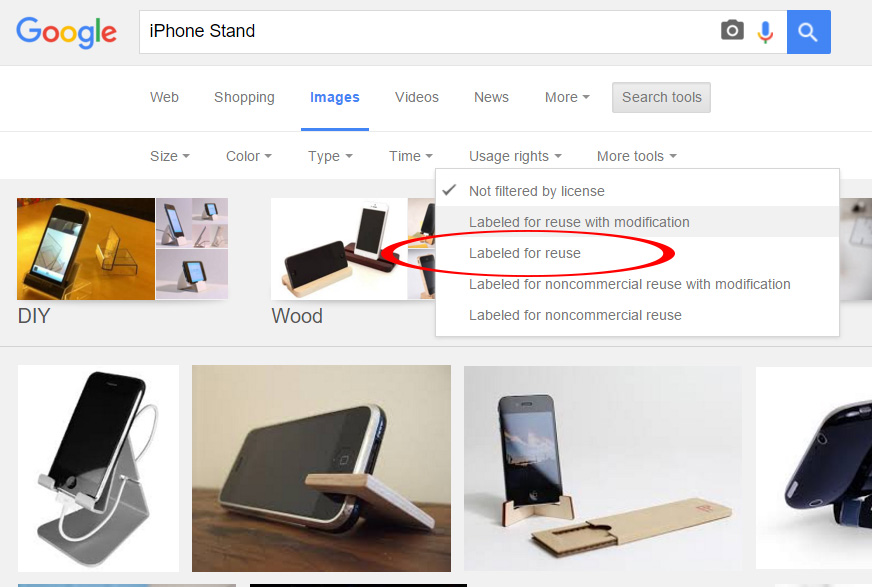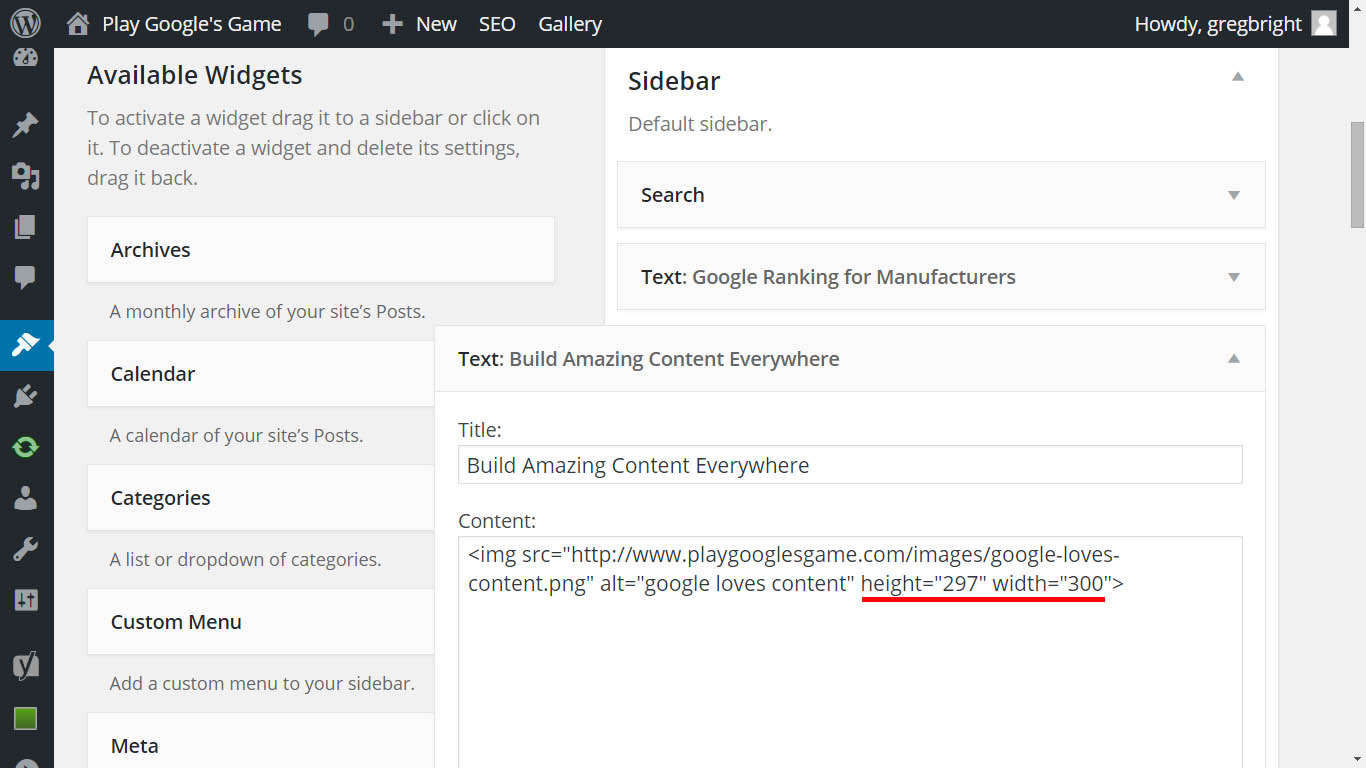YouTube Statistics
YouTube Amazing Statistics and Trends
Our chapter on YouTube is by far the longest and emphasizes one of the fastest growing areas for marketing your business on the internet. Activity on YouTube also increases your ranking on the regular Google search results – as long as you know how to optimize your videos properly.
Most important to know is that YouTube is owned by Google!
- It’s the #3 most visited website in the world
- It’s the #2 most popular search engine right behind Google itself. Yes, technically, it’s a search engine for videos.
- If you want to know what future generations will be paying attention too, just know that according to a survey by Variety magazine, among US teenagers aged 13 to 18 – their most influential figures are YouTube channels, not mainstream pop stars! See the Variety YouTube Teenage Pop Star Article here