Embed Code YouTube
YouTube Embed Code – Copy & Paste to Play the Video on Your Website
Embedding your YouTube video into you website is the final step completes the circle and is super important. The next time the Google spiders scan your website, they will pick up this code indicating to them that you have embedded a video that has a title and description with your keywords. Conversely, when they scan YouTube itself, they will see in the description of the video that it is linked back to your website. Simply copy and paste the embed code into your website to play the video on your website.
Note, this must be done in your website editing software and it’s very similar to inserting an image onto your web page.
Real World Example: See how Greg got to number one for one of his clients in less than 7 hours for the highly competitive category “Used Cars Austin” www.PlayGooglesGame.com/youtube-ranking.
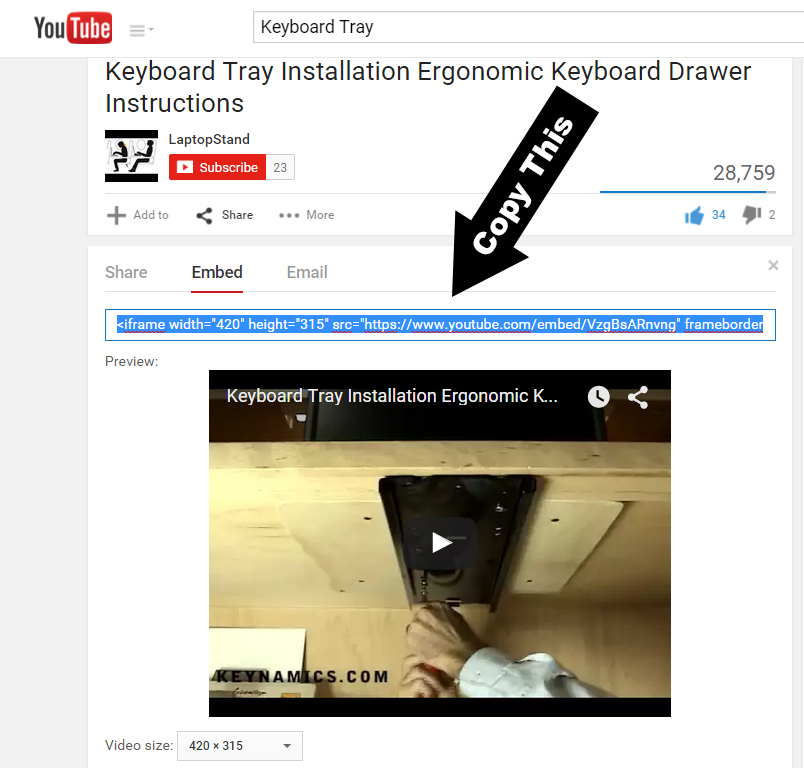
As seen in the previous image, simply select the size of the video frame you want to appear on your website from the little drop down menu, then copy the code that appears in the box above.
