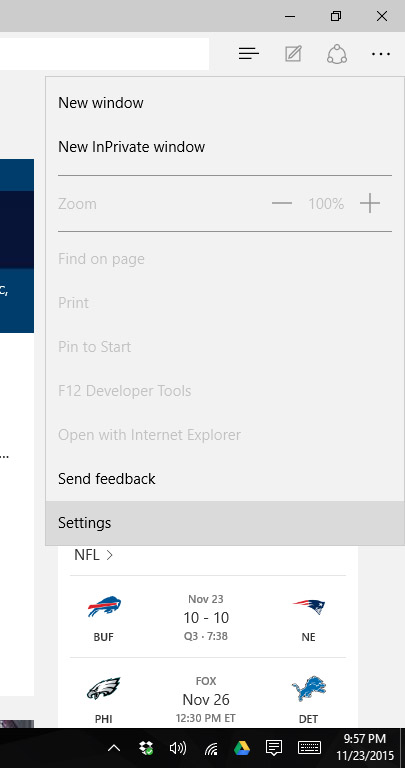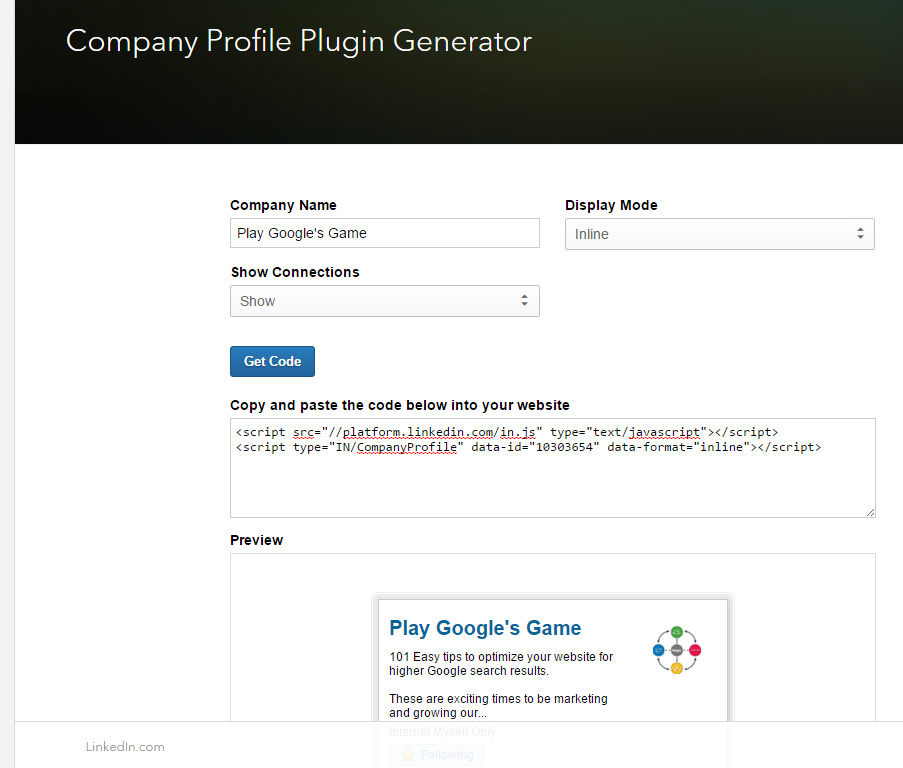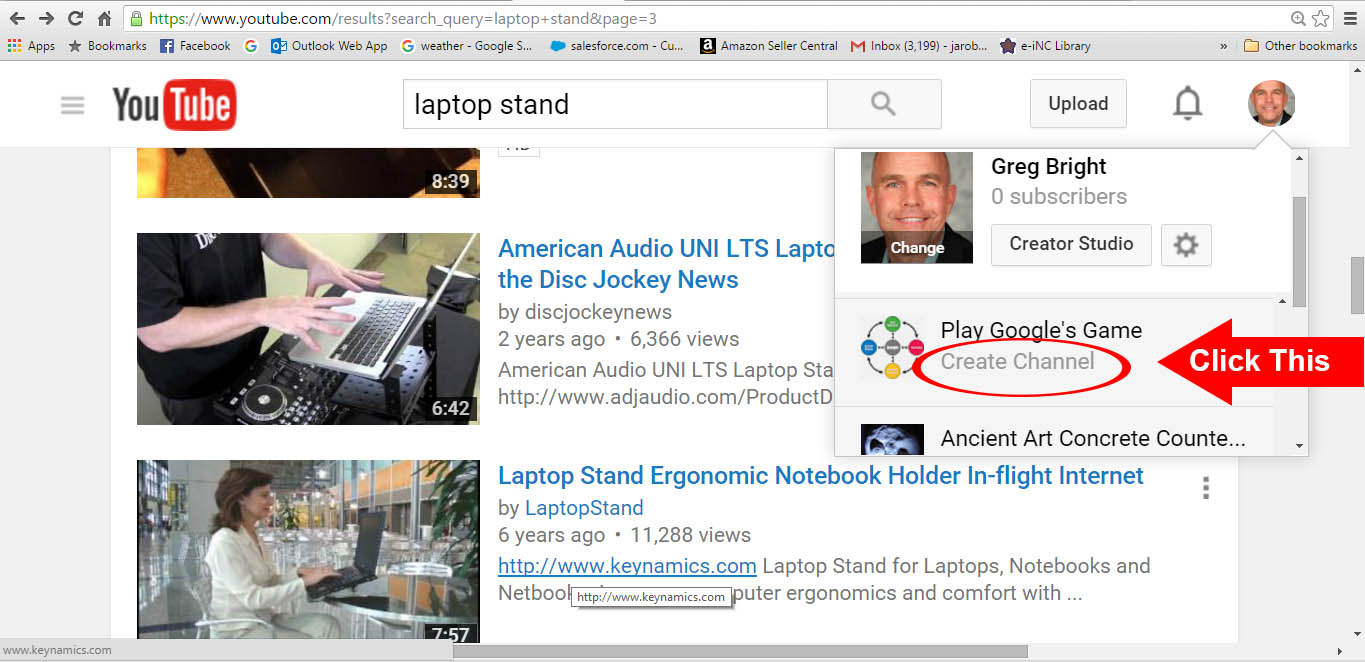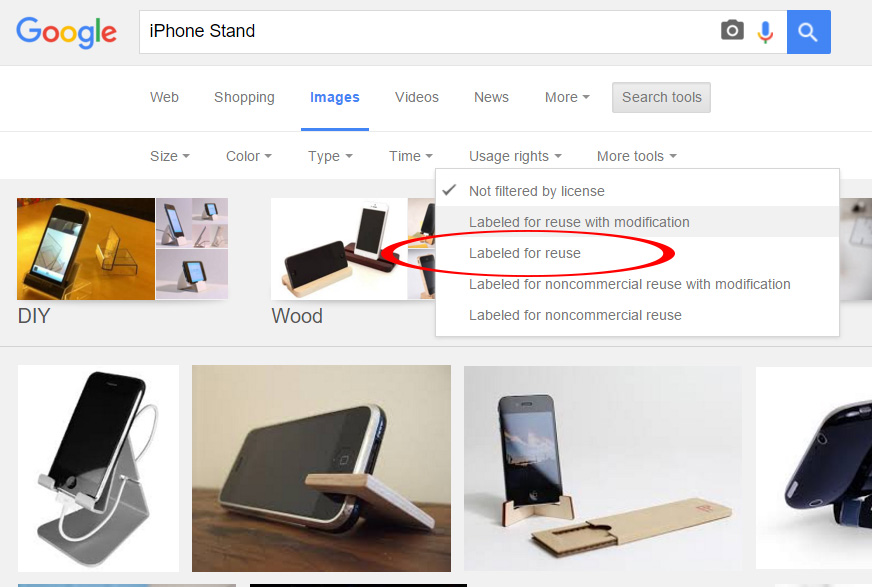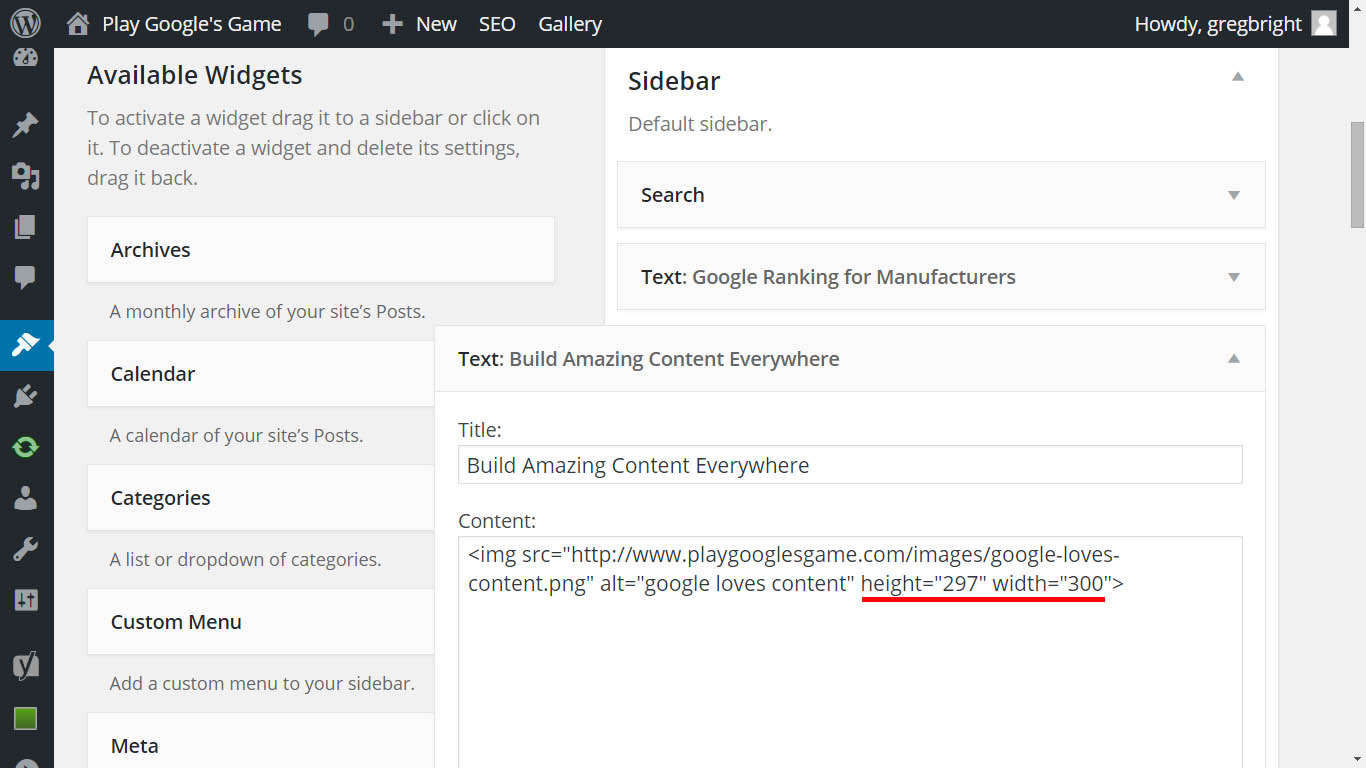Clear Your Browser Cache to Check Google Ranking
Clear Your Browser Cache First or You will Get False Positives When You Check Your Own Google Ranking
In order to check your Google ranking, you must Clear Your Browser’s Cache to get an accurate reading of your rank – or use a different browser that you are not logged into – still clear your cache.
Google and other browsers save your search history and preferences in a “cache”. Their goal is to display websites that they think you will like. Of course if you have visited your own website often on the browser you are logged into, it’s going to show your website high in the rankings – probably #1.
We use Google Chrome for our personal web browsing.
When we want to check our ranking, we hop over to Internet Explorer to search. Even then, you’l want to clear your cache between searches to clear out any history.
On the Internet Explorer browser, click the three dot icon on the top right click:
Settings –> Clear Browsing Data –>Internet –> Choose What to Clear and check them all.
Partial screen shots below – showing only the top right corner of the Internet Explorer web page
Then Click “Clear Browsing Data”